Message Routing Page
Under the PBX Account tab of your ReachUC Mobility app, you will find the Message Routing link. Clicking this will open the page where you will find the settings for how messages are routed when your ReachUC account sends or receives them plus information on who has set your account to receive copies of messages that they receive.
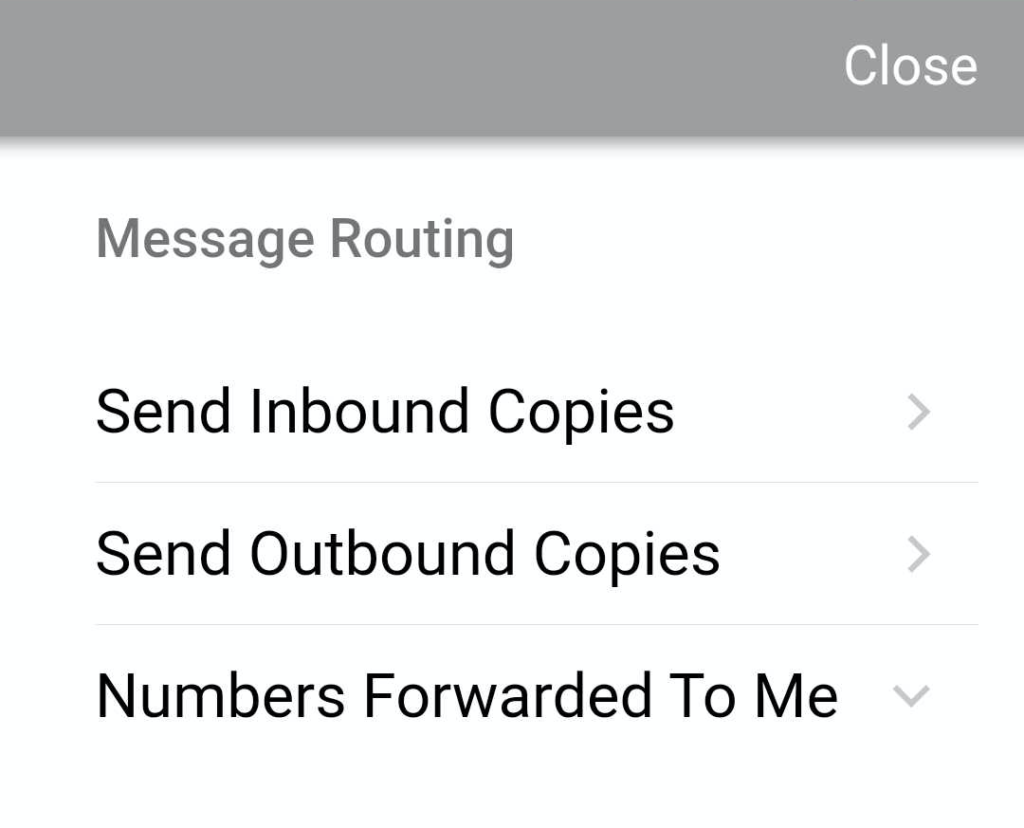
Send Inbound Copies
Clicking on Send Inbound Copies will open up the settings for forwarding or sending copies of your incoming messages to another ReachUC User, an Email address, or a URL. To learn more about this go to our article on SMS Copies or Forwarding Options.
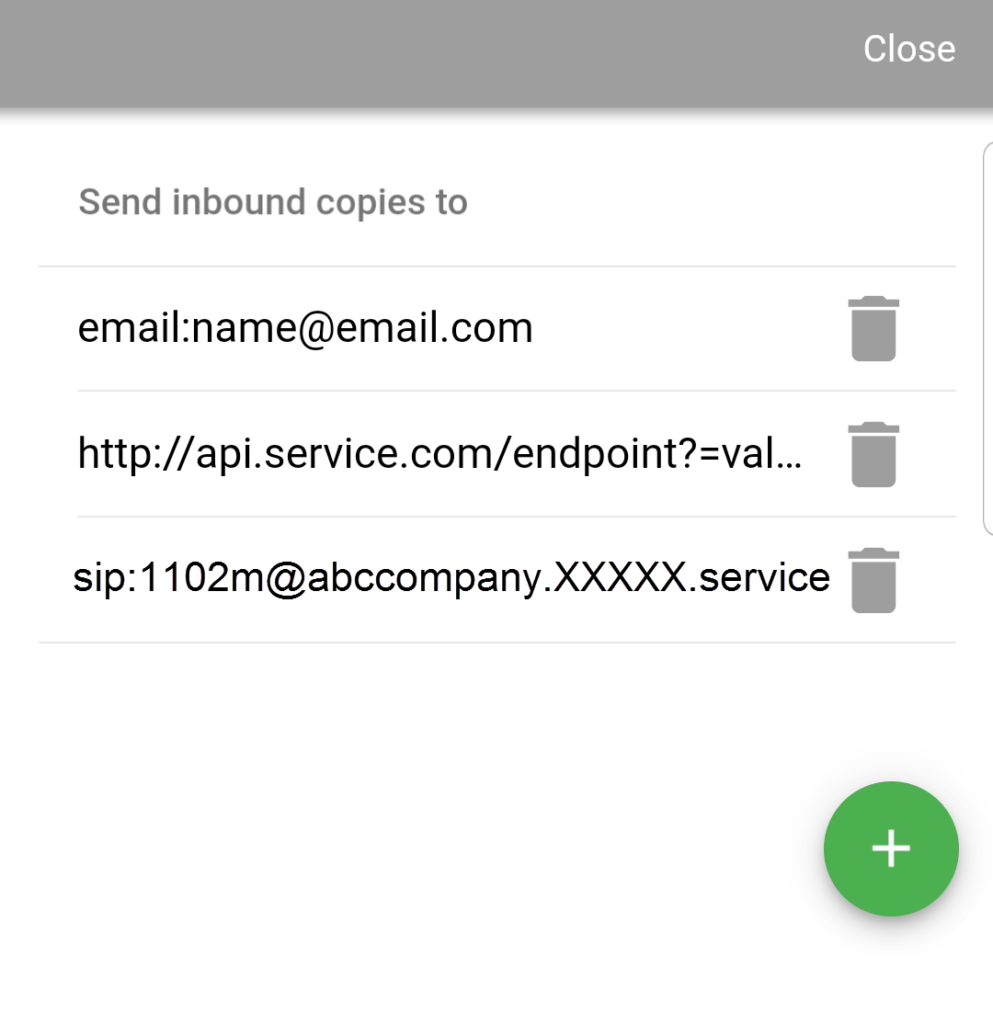
Send Outbound Copies
This is similar in functionality and settings to Send Inbound Copies but will apply the settings to any messages you send.
Clicking on Send Outbound Copies will open up the settings for sending copies of your outgoing messages to another ReachUC User, an Email address, or a URL.
Numbers Forwarded To Me
If another ReachUC user added you to their Send Copies To list, the phone number(s) assigned to them will reflect in your Number Forwarded To Me section. Clicking on this will open or hide this information.
Unlike phone numbers shared with you using the SMS Number Sharing Feature, you cannot use the forwarded number as an SMS sender when you reply to SMS messages. The SMS message recipient will see your own phone number as the sender of the SMS message. If you have no SMS-enabled phone number, you will not be able to send replies to messages that are forwarded to you.