Desktop Native SIP Logs
The Logs screen for the ReachUC Desktop Native App shows the content of the SIP logs for review and gives the user the ability to clear or save the information if needed for troubleshooting purposes. The instructions to do so can be found below.
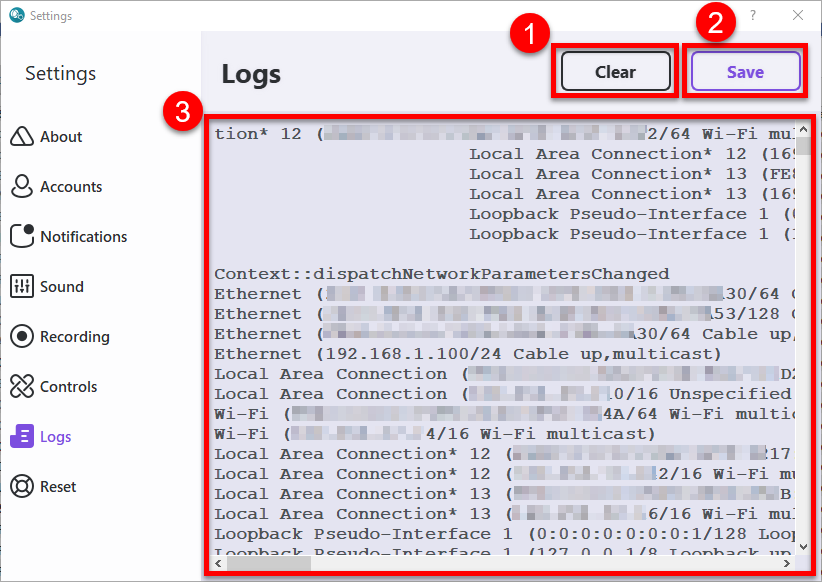
- Clear button – Clicking on this will clear the contents of the logs for the ReachUC App.
- Save button – This will save the contents of the logs into a file which can be submitted if needed for troubleshooting.
- Log Content pane – This shows the content of the Logs for the app.