ReachUC for Outlook (Desktop)
Overview
ReachUC provides an Outlook add-in that lets you carry out the following tasks in the convenience of your Microsoft Outlook application:
- Initiate call between your PBX account and phone numbers found in your email or contact list;
- Send files as fax messages to fax numbers found in your email or contact list
- Save a Microsoft Outlook contact to your ReachUC PBX Contacts
Get the Installer
Go to https://www.reachuc.com/extensions/. Click the Outlook image. Save the downloaded file to a local folder.

Install
Extract the application with a .zip extractor. Run setup.exe
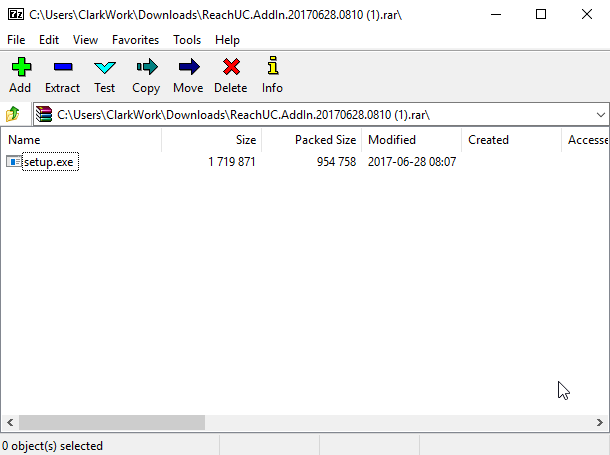
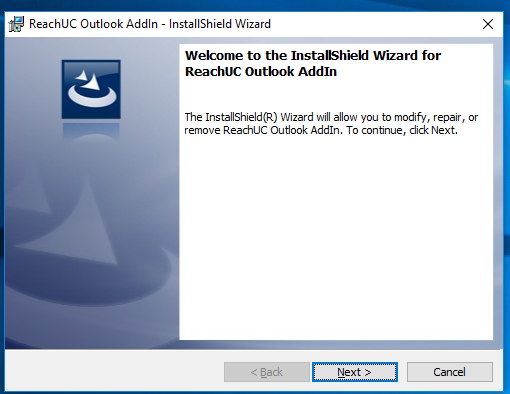
Open Microsoft Outlook and ensure that ReachUC is present on the ribbon/tabs.
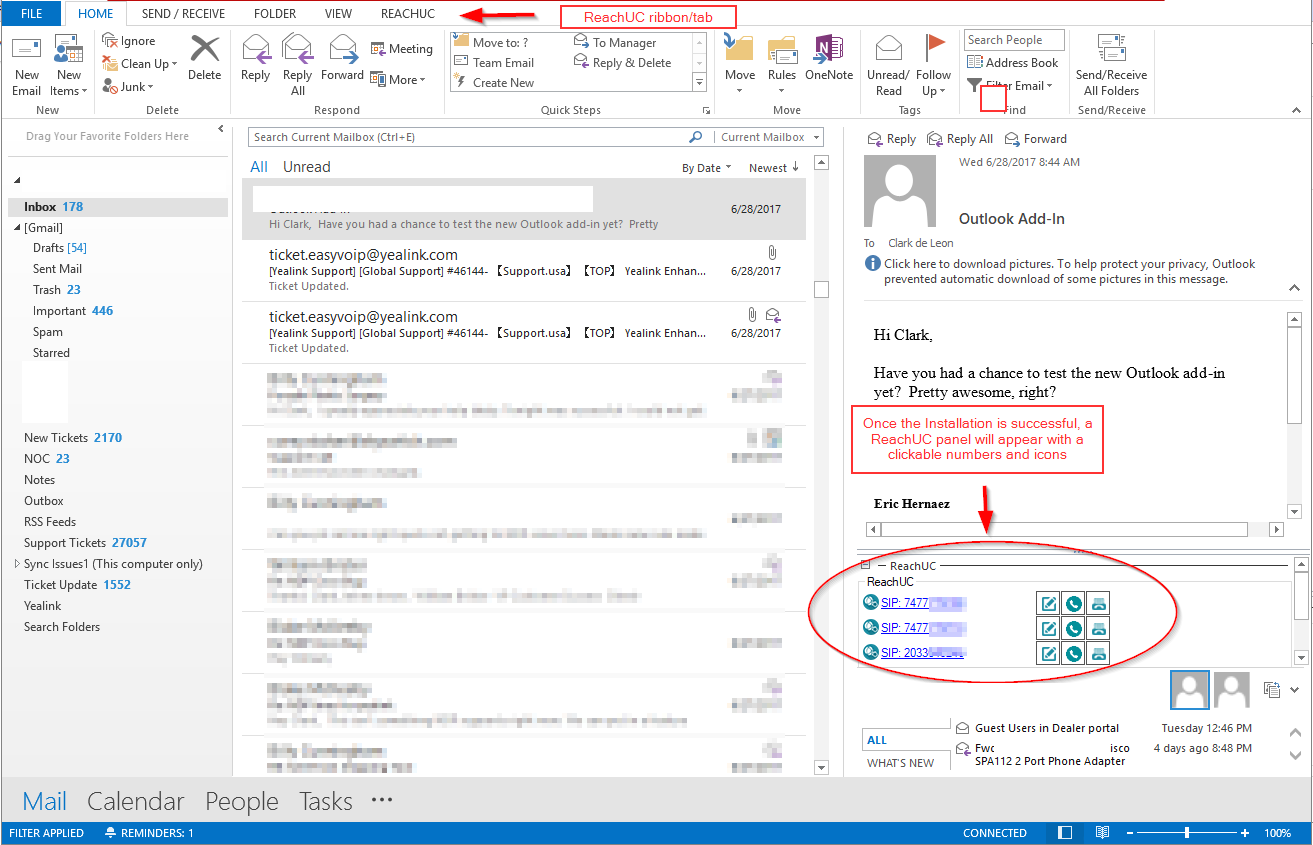
Set Up Your PBX Account
First supply your PBX Username and Password and click Login.

After successfully logging in you will see your user’s info in the User/Domain area.
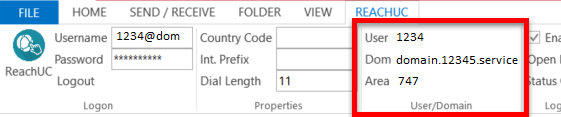
You can then continue to setup the various settings for the ReachUC Add-in.

- Properties – For setting your Country Code, International Prefix, and Dial Length
- Logging – You can enable/disable logging and open the log file from here
- Options – Enable/disable phone number recognition in Inbox for click to call and enable/disable the Show Edit Call Popup
Make Calls
Calls Via phone numbers contained in emails
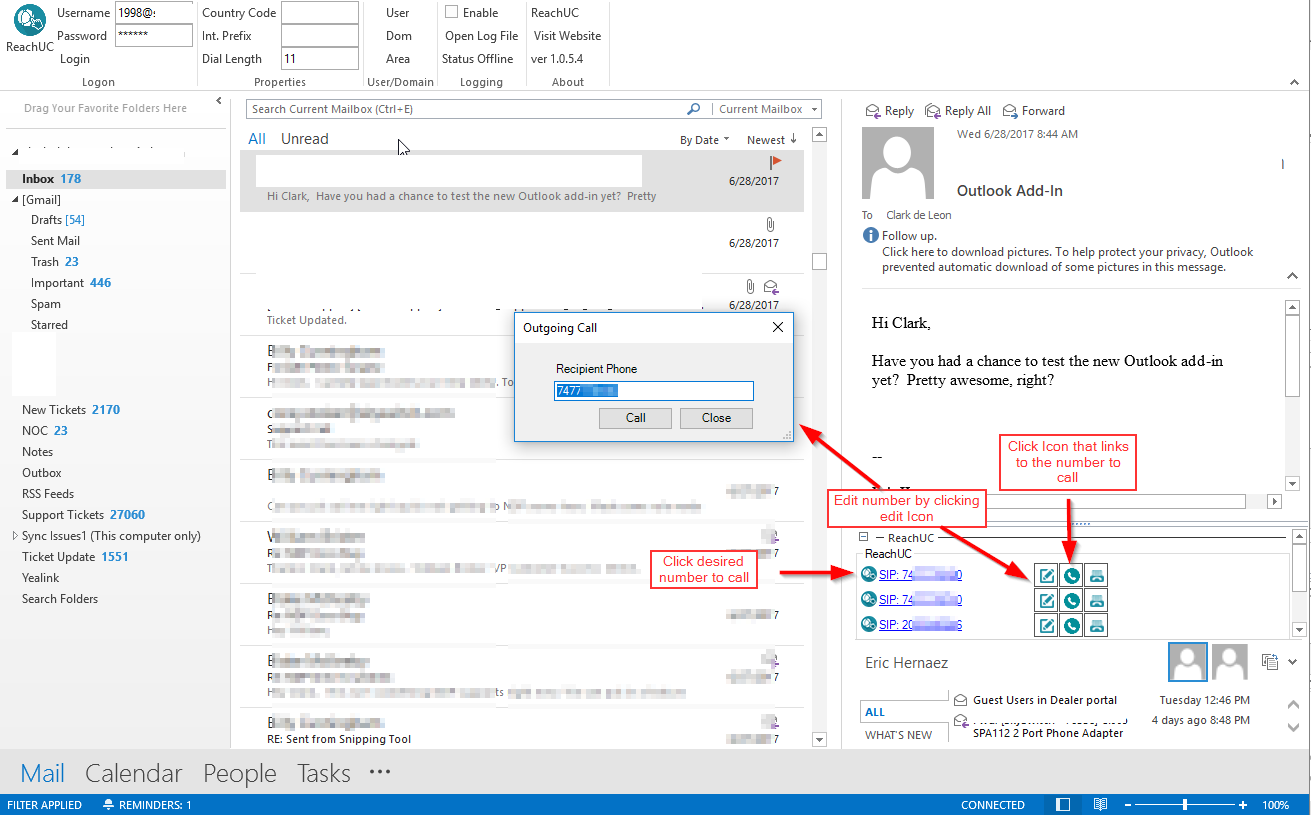
Send Fax
Fax Via Email
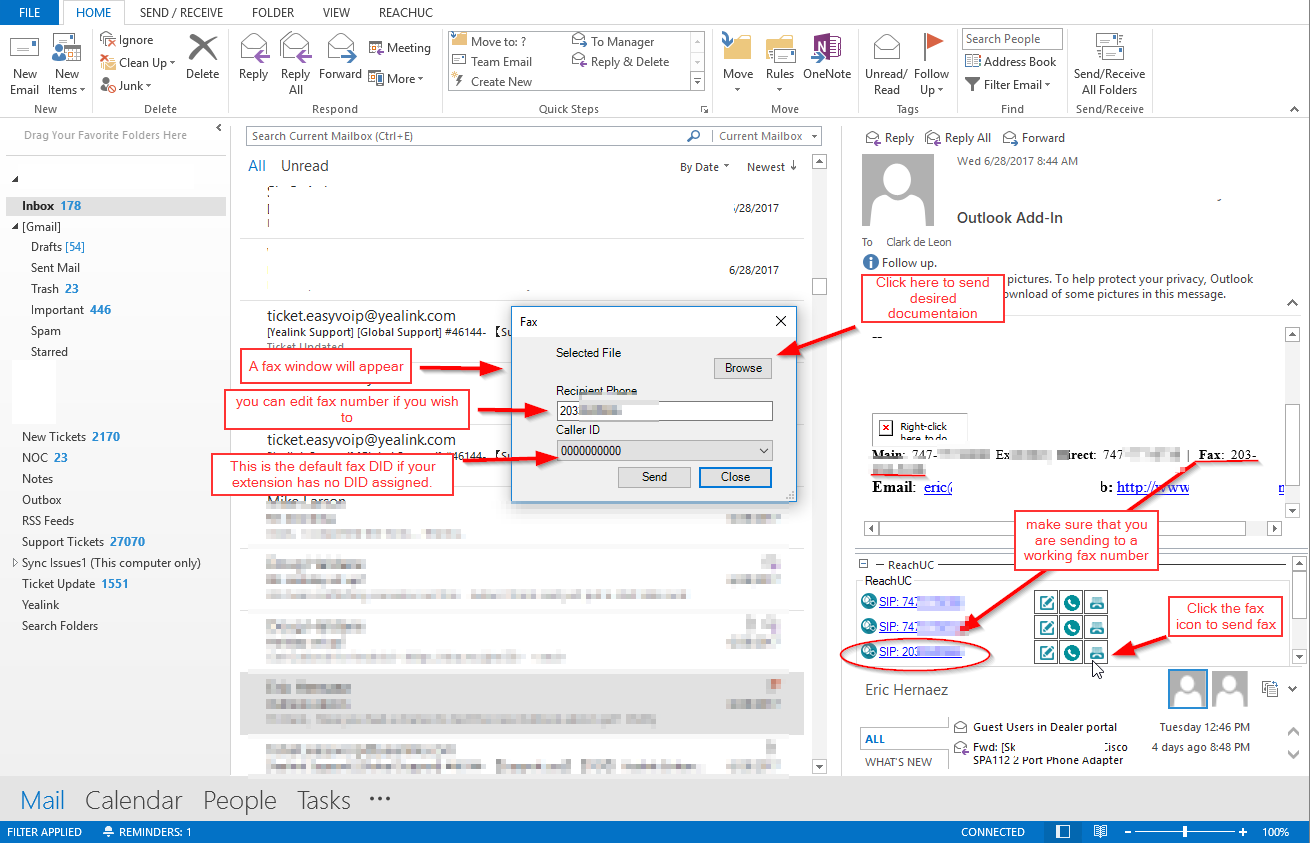
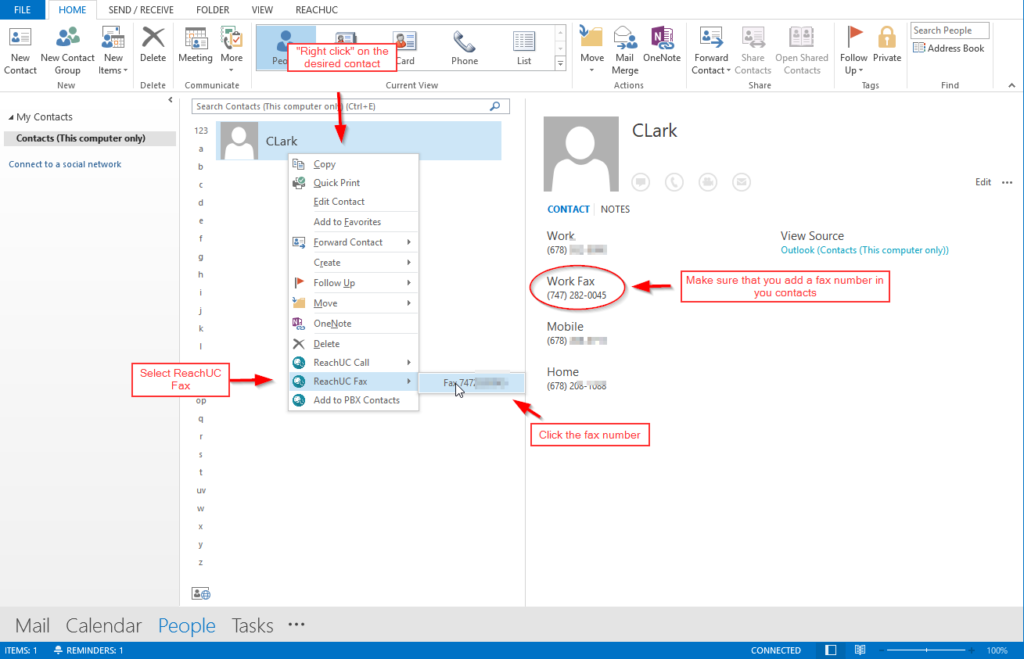
Upload Outlook Contact to PBX Contacts
Add to PBX contacts
Go to MS Outlook Contacts/People. Select a particular contact. Right click then click Add to PBX Contacts.
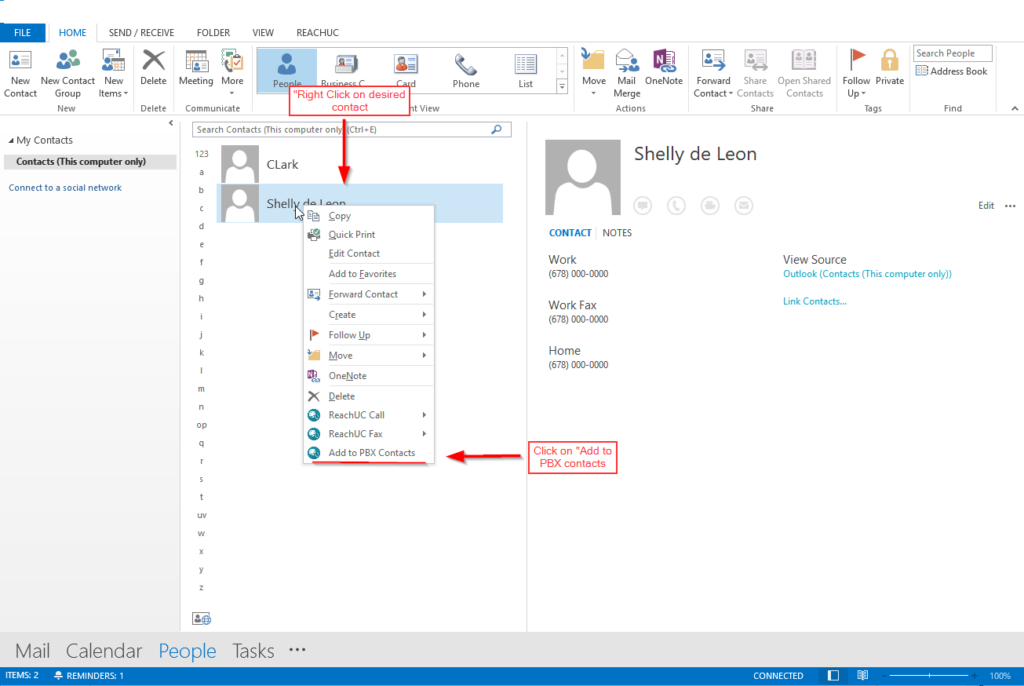
To verify if contact was uploaded, go to your PBX Portal contacts, then go Contacts. Look for the contact you saved from MS Outlook. You may use the search bar to find the particular contact.