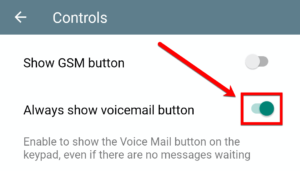Android Keypad View
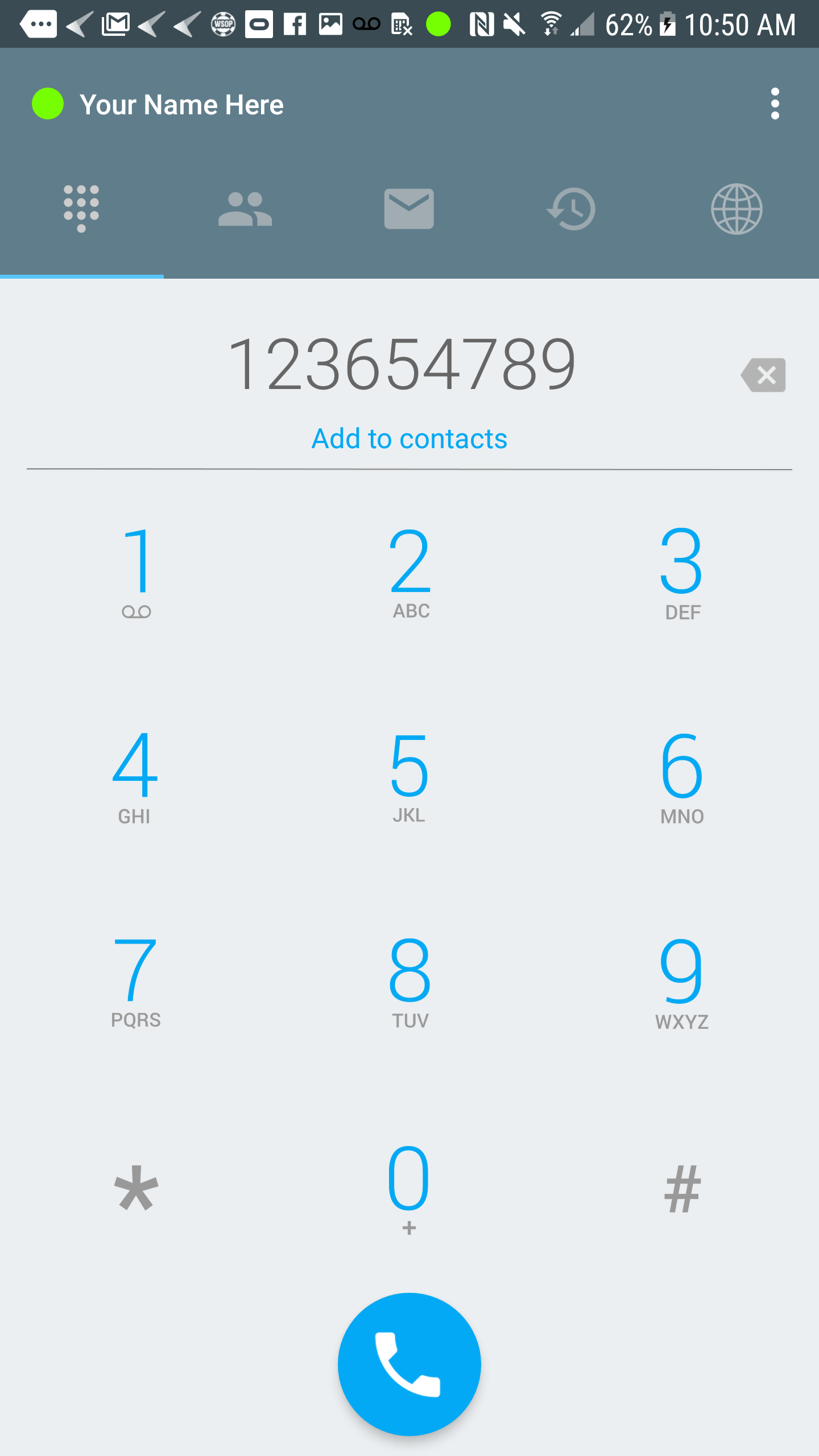 |
Make Calls
You can start making calls by dialing a number and press the call button. |
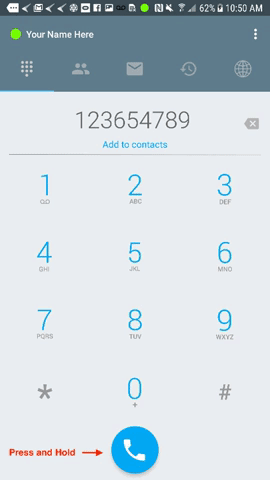 |
Extra Call Feature
For additional functions, you can press and hold the call button and choose how you want to proceed.
|
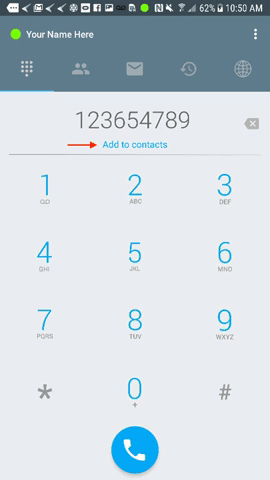 |
Add Contacts
You will be able to add contacts from the “Keypad View” and will have the option to either create a new contact or add to existing contacts. |
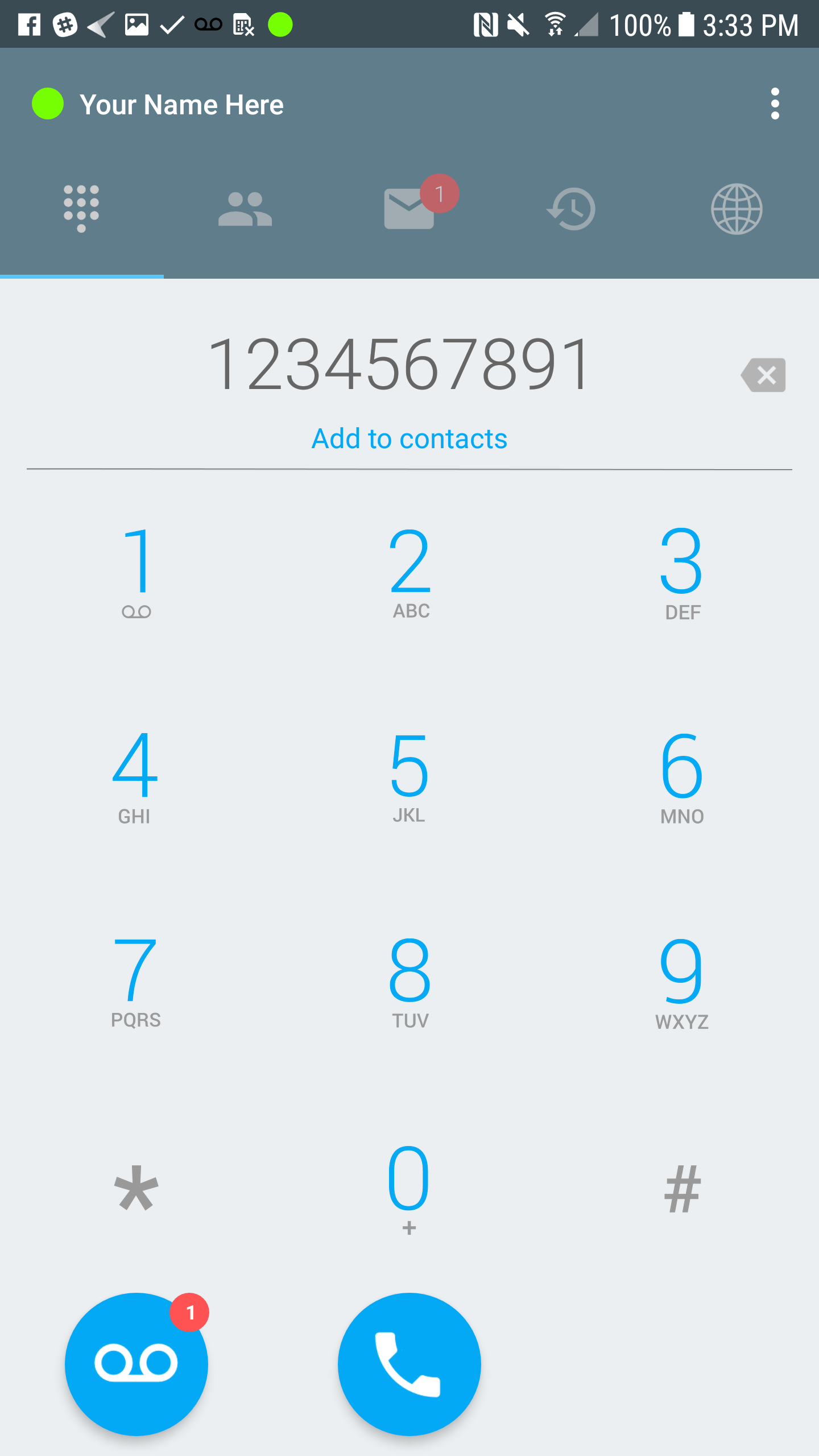 |
Voicemail Button
The Voicemail Button appears whenever a user receives a new message. You may choose to always show the voicemail button even if there are no new messages by going to the Settings page. Click on Controls and enable the toggle for Always show voicemail button.
|